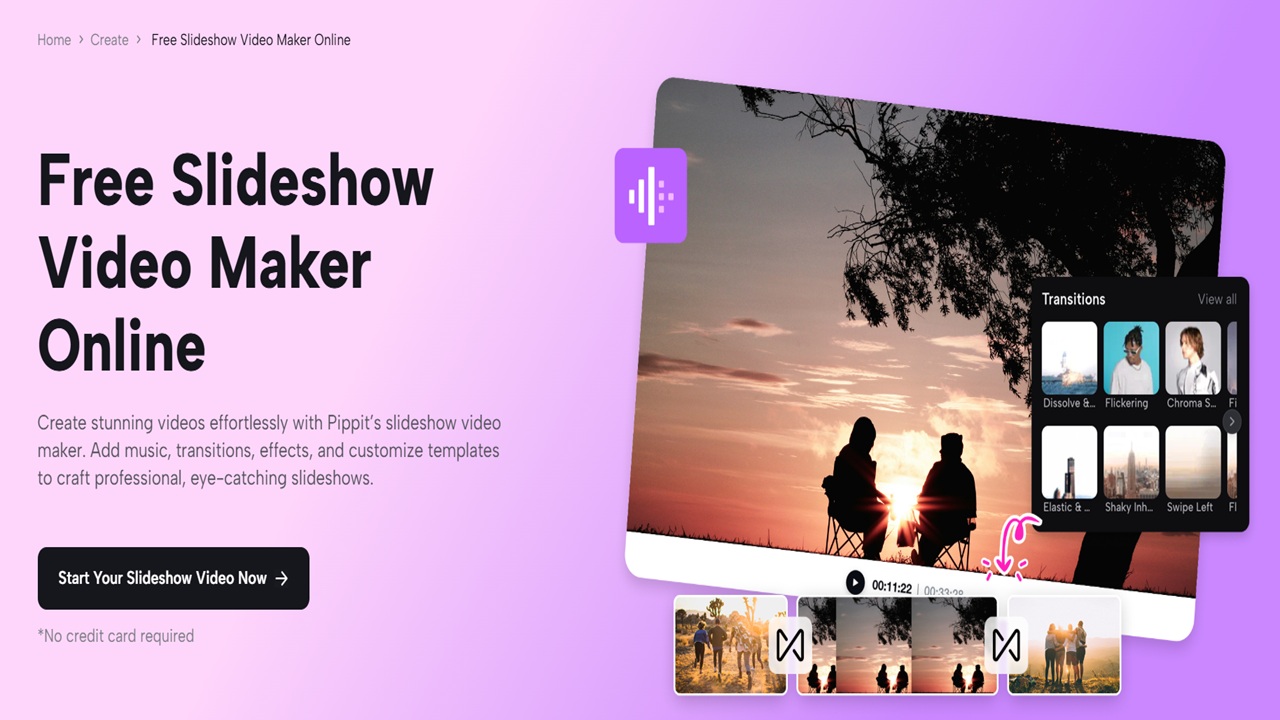More than powerful visual elements are needed to make engaging slideshow videos. Your content receives a stronger impact when you combine appropriate music and audio effects because these elements create an immersive and enjoyable viewing experience. A slideshow video maker, Pippit AI, gives users an easy way to add music and audio effects to create dynamic professional videos. This article provides a complete guide to adding music and audio effects to slideshow videos through Pippit AI so your content becomes more impactful.
The First Step Should be to Establish a Slideshow Project
Your first step must be creating a slideshow before you can add music and sound effects. The first step begins with account registration on Pippit AI, followed by a successful login to your profile. Users should go to the “Video Generator” section on the platform. The platform allows you to upload your media files or select from multiple pre-made slideshow templates.
Selection of Templates
The selection of templates serves as a quick starting point for your project if you aim to reduce work and save time. Pippit provides users with multiple template choices that cover corporate presentations, social media content, personal event material, and more. After selecting your preferred template, you can upload all necessary images, videos, and other media files into the slideshow. You can reorder your images however you want to establish a continuous narrative that tells your story.
Audio Editing Section
The next step requires your attention to the audio elements within your slideshow. Pippit AI provides users with straightforward audio editing capabilities that help them easily add background music and sound effects. You can find the “Audio” section at the Pippit editing panel. This section contains the slideshow audio addition options. Through Pippit, you can upload your own audio files, select music from the library, or browse through sound effects that match your visuals.
Selecting Background Music
The slideshow requires background music to establish its mood and develop the appropriate emotional setting. The music selection in the project will determine how viewers experience content, regardless of the type of material created, from corporate presentations to wedding videos to social media ads. The Pippit platform provides users with a diverse selection of royalty-free musical tracks suitable for different emotional and musical styles. Pippit provides diverse music tracks, including upbeat pop, ambient instrumental, cinematic soundtracks, and corporate tracks to fit every style preference. You can browse the library to find music tracks that you can select by clicking on them.
Customizing Audio Timing
After choosing your preferred track, you can modify the music length and timing so it matches the slideshow duration. The Pippit AI platform enables users to set precise start and end points for their music to perfectly synchronize with their visual content. The audio duration can be adjusted by repeating the music loop or by shortening it to match the slideshow runtime.
Integrate Sound Effects to Create Impact
The background music creates atmosphere, but sound effects emphasize important slideshow moments while adding excitement. Pippit's sound effects library includes options for transitional effects, action sounds, and element emphasis in your video.
Choosing Sound Effects
Through the " Elements " section of Pippit, users can access different sound effects, such as clicks, whooshes, pops, and swooshes. The available sound effects enable users to emphasize slide transitions and slide changes and highlight important video moments.
Syncing Sound Effects with Visuals
Pippit provides users with a simple interface for matching sound effects with their slideshow visual content. You should modify each sound effect's duration and timing until they match the screen action precisely. This precise control enables better presentation of your slideshow content, which creates an immersive and engaging experience for viewers.
Preview Slideshow Before Exporting
You need to preview your slideshow after adding music and sound effects to verify proper sequence flow. The real-time preview function in Pippit enables users to view their slideshow presentation while hearing its audio before finalizing their work. During your slideshow preview, check for audio timing problems and volume inconsistency, as well as transition smoothness from beginning to end. Check for any problems during your preview and resolve them immediately before advancing to the last step. After you finish your project, you can create your completed slideshow by selecting the "Export" button. Through its MP4 export option, Pippit provides high-quality resolution that enables users to share content on YouTube, Facebook, Instagram, and other platforms.
Conclusion
When you include music and audio effects, your slideshow videos will gain more attention from viewers and become more memorable. Pippit AI provides users with user-friendly audio editing capabilities to add background music and sound effects alongside customizable audio settings for creating expert-level slideshows. The features of Pippit enable you to create slideshow presentations that will grab audience attention regardless of your content type, including corporate presentations, social media posts, or personal projects.